
السلام عليكم أعضاء علمى علمك الكرام
اكيد كتير دلوقتى بيتعرضم لرسالة انزال الفلاش الجديد
adope flash player 10
وبعد التحميل يكتشف ان الفلاشات اختفت
ومنها مثلا الفلاش بالبوابة وهو للمحادثة
هذه النسخه مع ماتم بها من تحسينات وتطويرات جامده جدا
لكن للأسف لا تناسب الكل فهى تتطلب عوامل امان معينه
ومنها ان يكون عندك حق الادمينستريتور
وديا بتعمل مشكله في ملفات الريجستري
فيه حل البعض اقترحه وهو عبارة عن
fix to registry
وهو مقدم من شركة ميكروسوفت
للاسف انا مجربتش هذا الملف لانصح بيه
ولحل هذه المشكلة
الاقتراح الاول
انك تحذف الاول اي نسخه قديمة عندك من الفلاش
وبعدين تنزل النسخه القديمة من الفلاش 9
وهتعود الامور لطبيعتها
لكن لازم تتبع خطوات مهمة
الاول
http://download.macromedia.com/pub/flashplayer/current/uninstall_flash_player.exe
من هنا-انك تحمل اداة الحذف
ملاحظه هامة
لابد من غلق جميع الملفات التى تستخدم الفلاش ومن ضمنها برامج المحادثة والانترنت اكسبلورر او اي مستعرض
وقبل ما تشغلها تحمل بس مش تسطب النسخه للفلاش وتحفظها في الكمبيوتر في اي فولدر
ودي ممكن تحملها من الرابط ويمكن الحجم كبير لان بيه كل النسخ من الفلاش 9 وفيه كمان موصوف كل نوع فلاش لنوع النظام
http://kb.adobe.com/selfservice/viewContent.do?externalId=tn_14266&sliceId=2
ولتحميل الفلاش 9 بجميع نسخه اضغط على الرابط وهو حجمه 135 ميجا
http://fpdownload.macromedia.com/get/flashplayer/installers/archive/fp9_archive.zip
الخطوات اولا بعد تحميل الادوات المذكورة
اغلق جميع البرامج والنوافذوبرامج المحادثة
ثانيا شغل اداة حذف الفلاش
ثثالثا بعد الحذف اعد تشغيل الكمبيوتر
رابعا اذهب لملف الفلاش الذى قمت بتحميله واختر النسخه الخاصة بنظام تشغيلك
وديا هتعرفها من الملف المرفق في الملف المضغوط لازم تفتحه وتقراه كويس وتعرف اسم ملفك ايه
سطب البرنامج بالضغط عليه مرتين وممكن تعيد التشغيل بعد التسطيب
واتصفح مواقع الويب ان شاء الله هيشتغل معاك الفلاش
الحل الثانى
الاول الفلاش 10
لازم تحذف اي نسخ قبل تسطيبه من الاداة المذكورة فوق
ممكن تجرب وتشوف هيشتغل معاك ولا لا
فيه حل مقدم ولكن هو اشتغل مع البعض ومع الباقي لا وهو ممكن يكون مختص على الاكثر بمشغلي الفيستا
طيب الخطوات بالانجليزي لضيق الوقت
Step 1: Users need to download a special removal tool from here.
Step 2: Save the file to your Desktop or Downloads folder. DO NOT CHOOSE THE ‘Run’ or ‘Open’ OPTION.
Step 3: Close all running applications including Internet Explorer, Firefox, Instant Messaging Software (i.e. Live Messenger, AIM, Yahoo Messenger, MSN Messenger, Skype, etc.). Look in the bottom-right of the system tray / taskbar to make sure the you have truly quit them and that they are not running silently in the background. This is because they tend to use the Flash Player too and the tool cannot remove files that are in use.
Step 4: Run the Removal tool from where you saved it. The tool will remove all versions (past and present) from your system.
Step 5: Restart your computer. Make sure you bookmark this page, or save a link to it in some form or another so you can get back here (links at the top of this page).
- Please note Steps 6 and 7 before you restart.
- Vista users: Please also note Step 7 before restarting. XP users should find restarting relatively straight forward, but Windows Vista users sometimes get caught out, so make sure you do it this way and not pop the machine into standby mode:
Press Start > The ‘>‘ arrow to the right of the padlock symbol > Choose ‘Restart’

How to restart in Windows Vista
Step 6: On restarting, ensure that any flash related programs have not started automatically. i.e. Instant Messaging Software (i.e. Live Messenger, AIM, Yahoo Messenger, MSN Messenger, Skype, etc.)
Step 7 (Vista users only): Once restarted, open Internet Explorer in Administrator mode. Press Start > All Programs > right-click over Internet Explorer and choose ‘Run as Administrator’. This will ensure that the installation is done correctly and without security restrictions.
Step 8: Then go to the normal Adobe Flash Player Installation page and install (link will open in a new window or tab).
Step 9 (Vista users only): Then navigate your way to this folder: Computer > C: Drive > Windows > System32 > Macromed > Flash
Step 10 (Vista users only): Right-click over the file ‘Flash10a.ocx’ and chose ‘properties’.
Step 11 (Vista users only): In properties choose the ’security’ tab > Click on the ‘everyone’ account or your own Windows account profile, and the button called ‘edit’ and then tick the box called ‘allow full control’ and also choose your own Windows local account name to have full control.
Step 12 (Vista users only): Repeat this process for the file ‘FlashUtil10a’.
Step 13 (Both XP & Vista): Try this Flash video and see if it plays. If it does, you’re done!
Notes
- If you have files with different file names i.e. Flash10c.exe or FlashUtil10c.exe - the same practice still applies as shown above. It just means you have a more up-to-date version from when this was first posted.
- Please don’t steal content from here i.e. copy and paste this onto your own site, forums or anywhere else. From experience, it’s not much fun hearing other people call your work their own, or implying it’s their own. You’re more than welcome to link back, social bookmark links, ping back or trackback to the post though. Links are at the top of the page to share it on various sites. Many thanks!
Update: 31.10.2008
So after much user feedback about this issue, it appeared that some Windows Vista users were still having trouble. In fact, where the test video (see above) was meant to appear, users were in fact able to right-click and see that Adobe Flash Player had loaded through it’s options and ‘About’ menu, but was not displaying any video.
After much rooting around, I discovered that some users had UAC (User Account Control) turned on and others didn’t. In Windows Vista, this feature is turned on by default. Compared to the Flash 9 fix in 2007, this did not apply to in that version.
In the case of this fix, it appears that UAC must be turned-off in order for flash to work. Annoyingly, it also appears (again!) that Adobe didn’t test properly its software before releasing the software.
Please make sure that you have followed the above steps exactly before proceeding with this next series of steps.
After much rooting around, I discovered that some users had UAC (User Account Control) turned on and others didn’t. In Windows Vista, this feature is turned on by default. Compared to the Flash 9 fix in 2007, this did not apply to in that version.
In the case of this fix, it appears that UAC must be turned-off in order for flash to work. Annoyingly, it also appears (again!) that Adobe didn’t test properly its software before releasing the software.
Please make sure that you have followed the above steps exactly before proceeding with this next series of steps.
How to turn UAC off
- Click Start and open the Control Panel.
- Under User Account and Family settings click on the “Add or remove user account”.
- Click on either your own account (best option) or you can use the Guest account.
- Under the user account you chose click on the “Go to the main User Account page” link.
- Under “Make changes to your user account” and click on the “Change security settings” link.
- In the “Turn on User Account Control (UAC) to make your computer more secure” untick the “Use User Account Control (UAC) to help protect your computer”. Click on OK at the button.
- You will then be given the option to restart now or later - which ever you decide.
Notes
- Windows will (after you have restarted) make a fuss that UAC is turned off. You can choose to ignore these or stop them entirely if you want. Just click the info bubble that appears and choose the alerts options.
- To re-enable UAC just follow the steps above again and in Step 6 instead of un-ticking, just tick the box again and restart.
- What is UAC exactly?
- User Account Control (UAC) is a technology and security infrastructure introduced with Microsoft’s Windows Vista operating system. It aims to improve the security of Microsoft Windows by limiting application software to standard user privileges until an administrator authorizes an increase in privilege level. In this way, only applications that the user trusts receive higher privileges, and malware should be kept from receiving the privileges necessary to compromise the operating system. In other words, a user account may have administrator privileges assigned to it, but applications that the user runs do not also have those privileges unless they are approved beforehand or the user explicitly authorizes it to have higher privileges.
- More info can be found here (link opens in new window or tab).








» معلومات مفيدة
» بحث التسمم الغذائي
» دورة الانجاز الاستراتيجى للمحاضر العالمى رشاد فقيها
» حمل اجدد التطبيقات مجانا من شركة تواصل الاولى فى الوطن العربى
» Tawasol it Company the most important company programming mobile applications
» رفاده افضل شركات تنظيم رحلات وحملات الحج فى السعودية
» مشكلتى مع تكيفى وحلها
» احصل على افضل الخدمات مع شركة الاناقة
» شركة الاناقة الانشائية للمقاولات فرع المكيفات المركزى